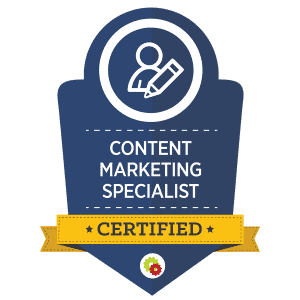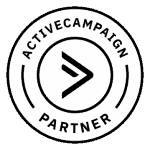WELCOME TO FACEBOOK BUSINESS MANAGER
In order to run PAID ADS on Facebook and be within compliance for the advertising guidelines, you will need to set up a Facebook Business Manager. Our goal here, is to assist you step by step with that process. Some of you might have hit the BOOST button in the past on Facebook or PROMOTE on Instagram and not even known that you are required to have an advertising account with Facebook. Most clients that we speak to, are aware that their personal Facebook account is being charged for these ads and think that this is totally acceptable for their business (More information for that can be found Right Here, Directly From Facebook.
1) The first step is clicking through to https://business.facebook.com/overview.
Once here you are going to click CREATE ACCOUNT in the top right.
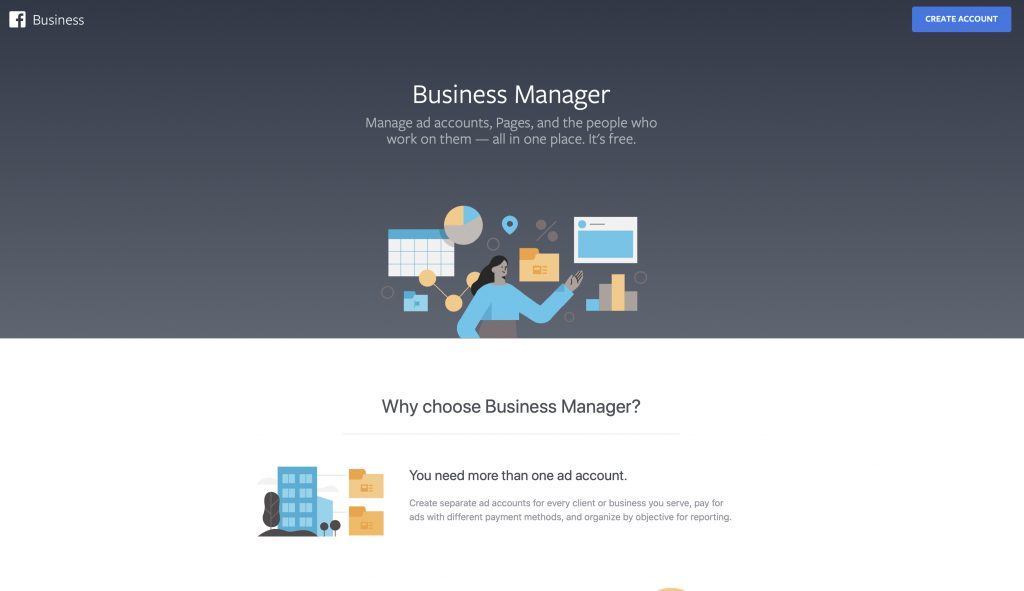
2) Once here you are going to enter the Name of your new Business Manager, your name and a valid email address. Please make sure that you enter all of this information as specific as possible, especially the email address as you will receive an email notification once the Facebook Business Manager is set up.
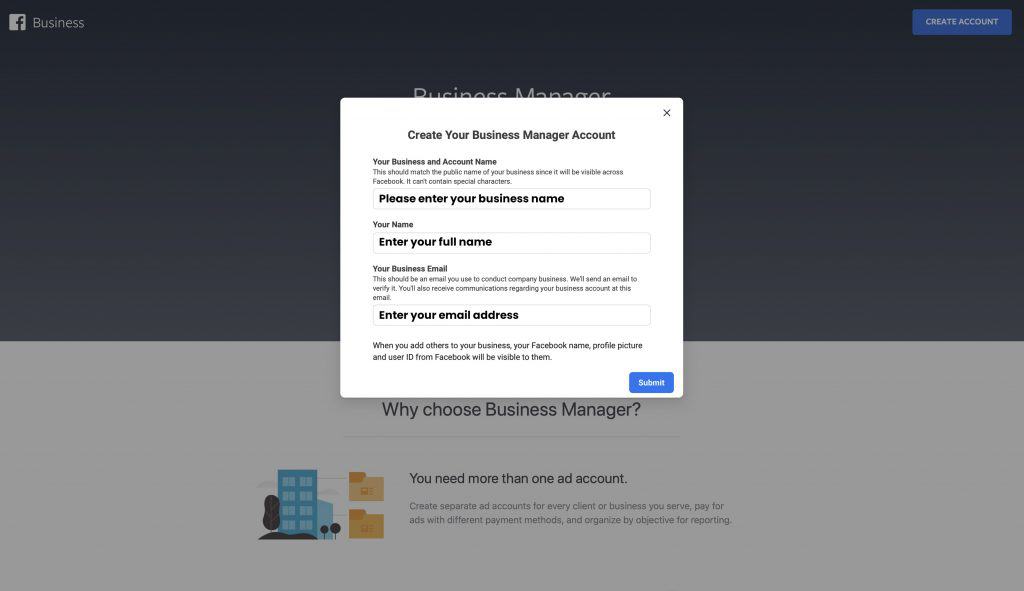
Welcome to your brand new Facebook Business Manager!
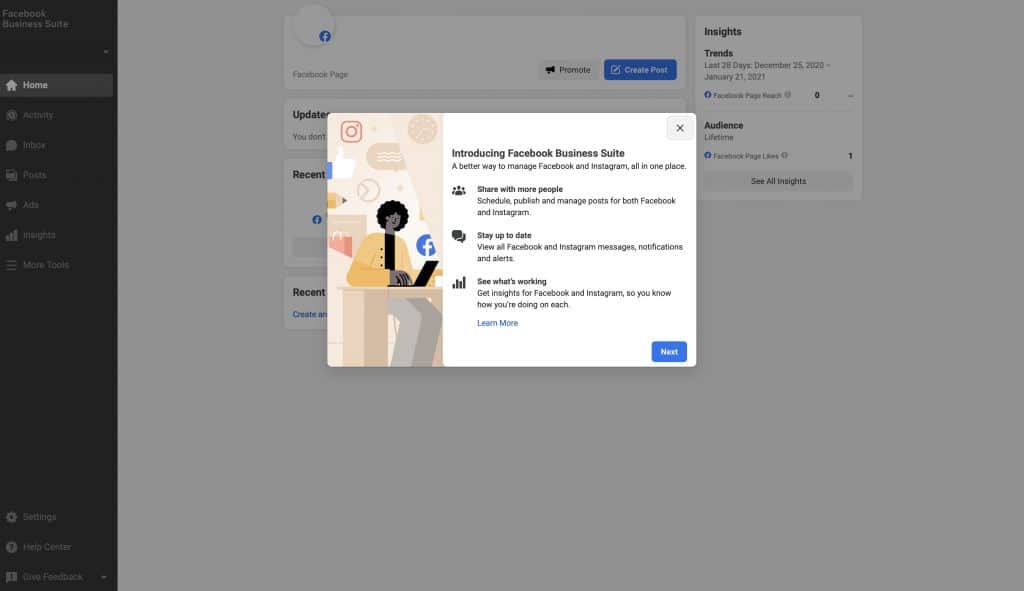
This page will allow you to access everything that is important “Behind the Scenes” that you could want to access and it is all located within your Facebook Business Manager. If you want to create and run an ad on Instagram or Facebook – You can create that ad inside of Facebook Business Manager. Click on MORE TOOLS which can be located on the left hand side and has a hamburger menu next to the wording.
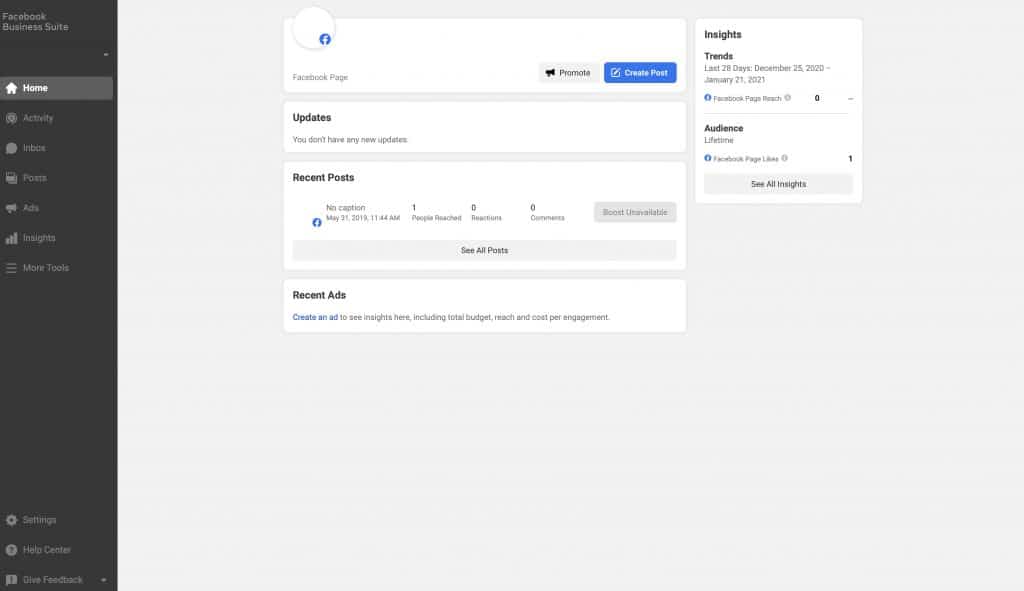
After you have clicked on your email to verify the set up of your Facebook Business Manager, you are going to need to move onto the ad account next. Click on Business Settings on the left hand side, midway down the left menu.
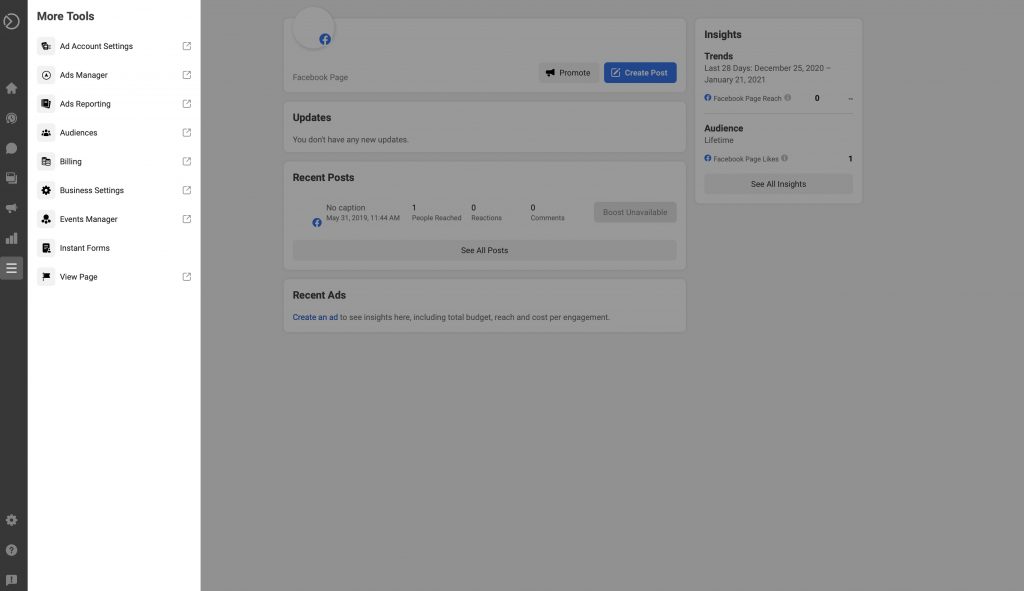
Once here, you can thank Facebook for welcoming you to the advertising platform and you can take a min tour.
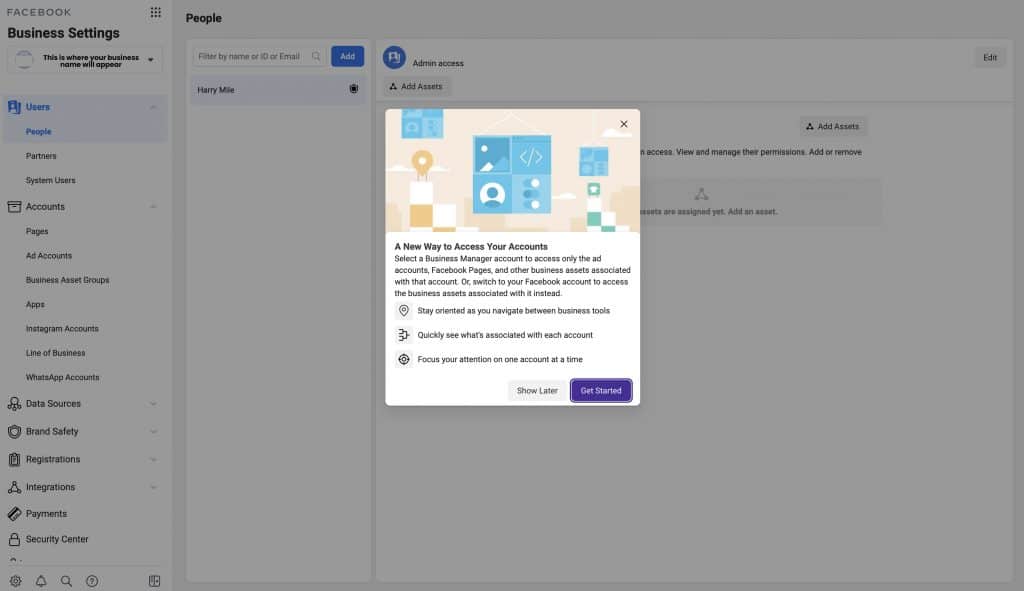
You will need to now add any of the pages that you personally are an admin on to your Facebook Business Manager. Please click on PAGES on the left hand side menu.
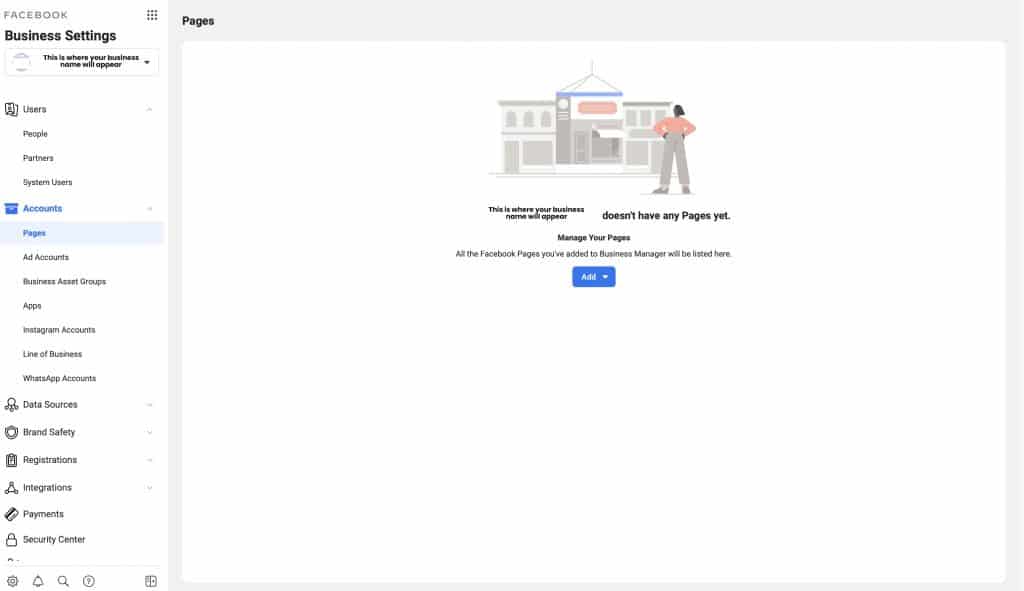
Click on ADD in the center of the page. This will give you 3 options.
- Add a page that your business is already the owner of
- Request access to a page that another business owns and you will be conducting work on such as running Facebook ads or posting content to
- If your page does not already exist, you can create a brand new page
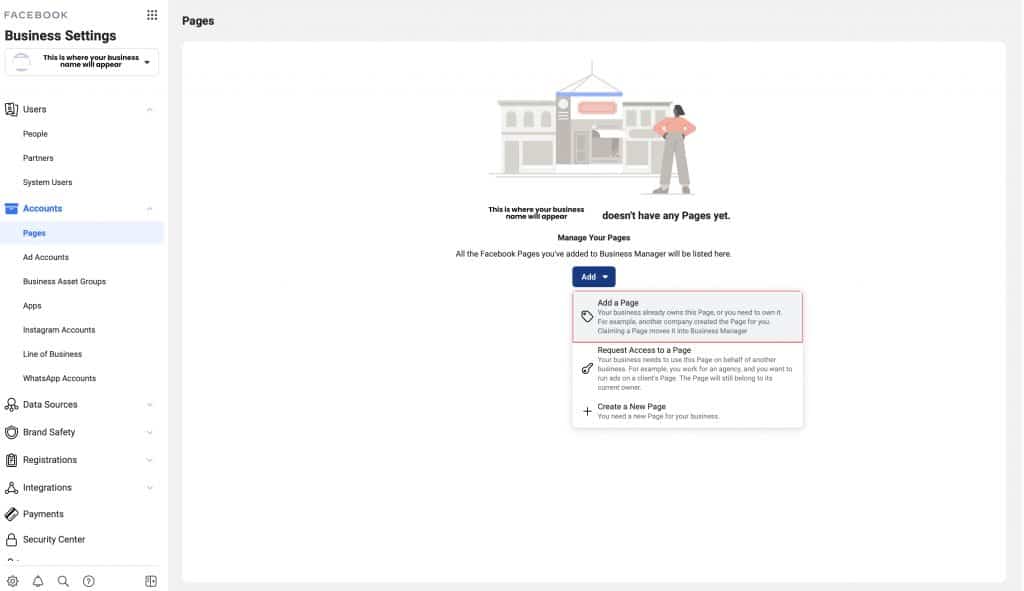
Once you have added all of the Facebook pages that you need to, you will have to now set up your advertising accounts. Please click on ADD ACCOUNTS on the left had side of the screen beneath ACCOUNTS.
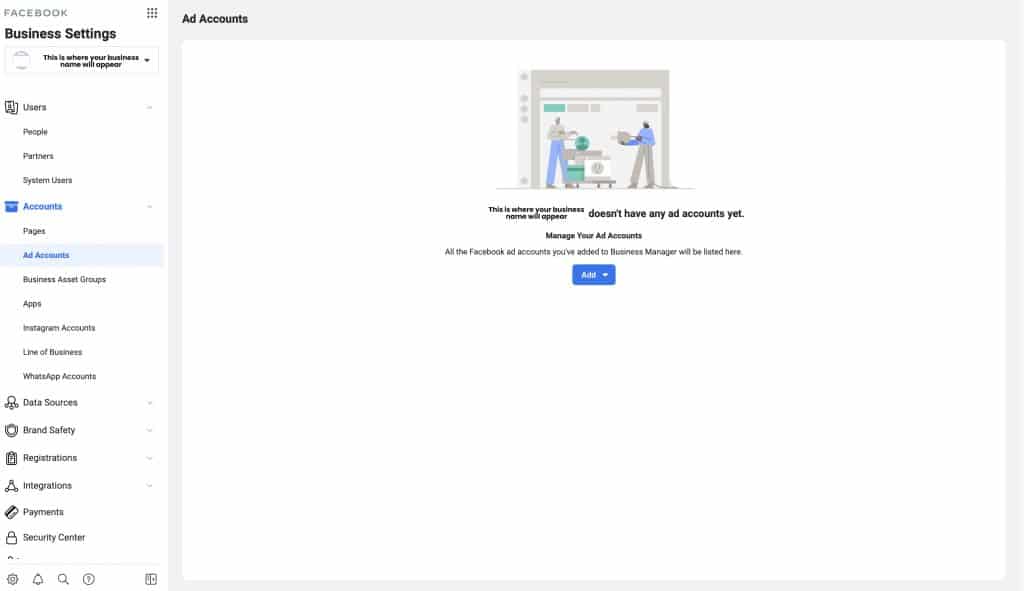
This will now bring you back to the standard 3 options inside of the Facebook Business Manager:
- Do you want to add an ad account that your Facebook Business Manager will now own
- Are you looking to run ads on behalf of another Facebook Business Manager
- If there is no advertising account yet created you will need to create this account now
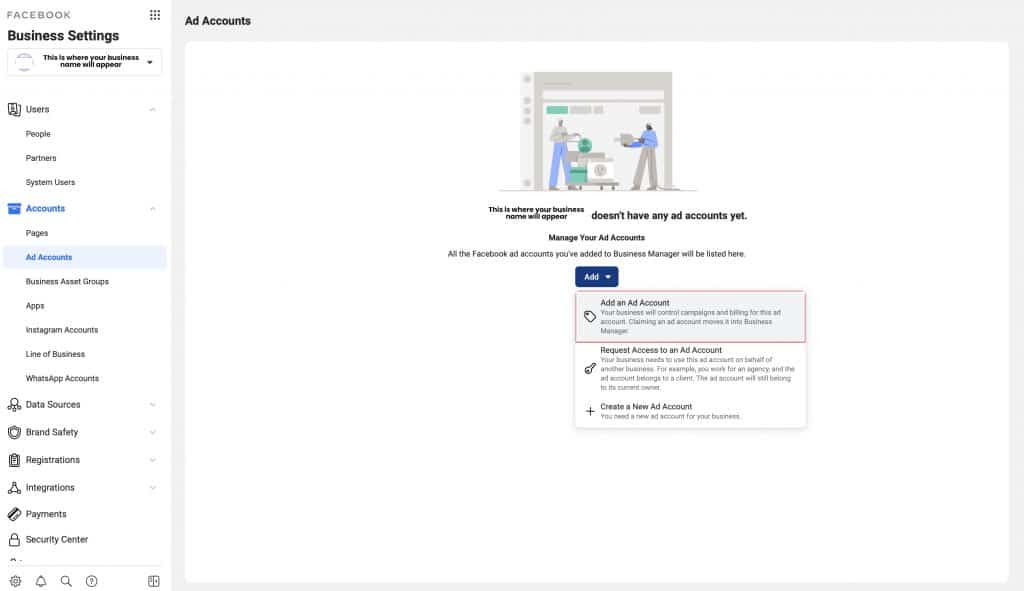
To make life easier for our clients, we run their Facebook Paid Traffic ads through their Facebook Business Manager ad accounts. What this means is that our agency has access to their Business Manager and Ad Accounts. This allows our clients to see the Facebook or Instagram ads that we are running on behalf of their business in real time. What this also means is that since these ads are running through their Facebook Business Manager, their credit card is also assigned to this ad account. In order to give an agency access to your Facebook Advertising Account, please click ADD under the Partner to Share Assets With
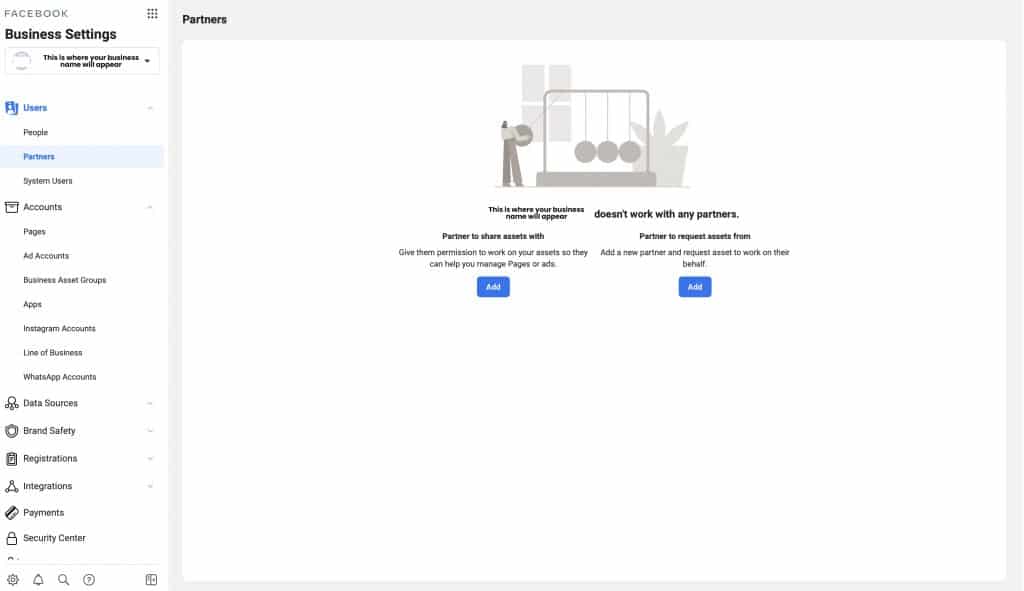
If you have followed these steps correctly, this is the screen where you would simply type in the AGENCY Business ID that would be running your paid Facebook or Instagram ads.
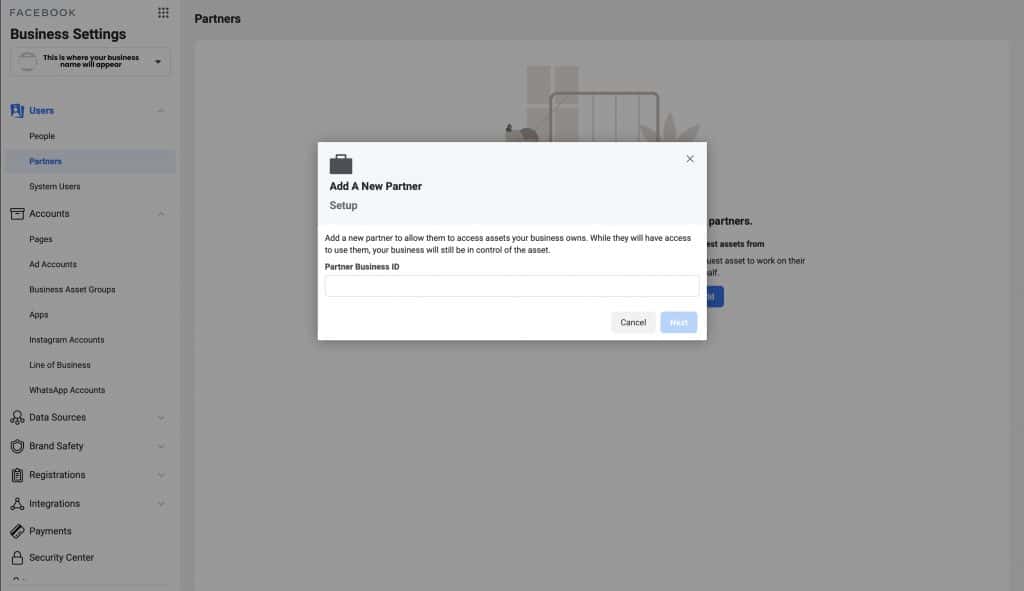
We hope that cleared up any questions that you might have had in setting up your Facebook Business Manager Account. If you have any questions or something is not working for you, complete the form below and let’s get your account set up.
LET'S GET STARTED
Contact us today and let's supercharge your digital presence